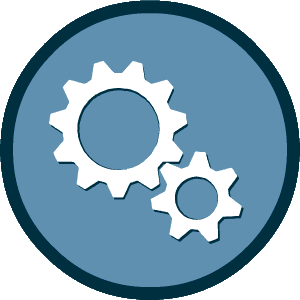This experience requires Javascript
We've detected that your browser does not have Javascript enabled for this site. Please enable Javascript and reload this page to continue.
Apply for / Renew Registration
As of March 2010, the City of Philadelphia no longer offers a M/W/DSBE Certification Program. Minority, Women, and Disabled-Owned businesses that wish to participate in the City's program must be certified by another certifying agency. The City's registration program promotes and fosters the growth of Minority, Women, and Disabled-Owned businesses (M/W/DSBEs). Companies that register with OEO can benefit from the City's economic inclusion efforts.
All firms applying for the Office of Economic Opportunity Registry of Certified Firms under Executive Order 3-12 as a Minority, Woman and/or Disabled Business Enterprise (M/W/DS-BE) must complete the M/W/DS-BE Registry Application and submit it to the Office of Economic Opportunity (OEO) for the determination of eligibility.
Registration is free. There is no fee to apply to the registry as a Minority Business Enterprise (MBE), Woman Business Enterprise (WBE) or Disabled Business Enterprise (DSBE).
Click Here to download our frequently asked questions.
OEO does not accept the following:
Paper Applications
Self-Certification, Small Business Administration (SBA), Veterans Certification, and State of New Jersey, Department of the Treasury, Division of Revenue and Enterprise Services
Simple Registration Process
First, obtain certification from an OEO Recognized Certification Agency (view list in PDF format).
Secondly, submit an application for registration with OEO. To begin, select one option below. If you have more than one certification, use the certification that certifies you for the longest period of time. (Example: Certificate that expires on August 12 next year and one that expires on December 31 next year, use the December 31 certification). Please note that a vendor’s registration with OEO is tied directly to the certification expiration/annual renewal date.
All firms accessing this registration system must use a distinct and secure user account.
If you have any questions or need help while completing the application please contact Jennifer Wise by e-mail at Jennifer.Wise@phila.gov or call 215-683-2071.
To continue, please select an option below:
Your firm is not currently certified.
Create Account
I Forgot My Username & Password
Lookup Account
I Know My Username & Password
Login
I Forgot My Username & Password
Lookup Account
After logging in to your account, you will be directed to the application form. You can also click the Apply for Registration link on the right side of the "Dashboard." If you require technical assistance while completing the application, please use our online support form.
We've detected that your browser does not have Javascript enabled for this site. Please enable Javascript and reload this page to continue.